
How to Identify Different Types Of USB Cables: A Brief Guide
USB is perhaps the most significant revolution in the history of information technology. Since its inception, it served as a unified solution to establish communication between a multitude of digital devices. Modern variations of USB are not just limited to communication only as they now focus on power delivery too. However, it gets a little trickier when choosing the right type because USB has evolved into many variants today. Smartphones, laptops, chargers, power banks, printers, or any device else may all feature USB connectivity of some sort. So, what makes USBs so special? We’ll answer this question through this detailed post while talking about different types of USB cables.
What Are the Different Types of USB Cables?
USB (Universal Serial Bus) cables differ in their plug types and USB standards. Though USB plugs and their version can be different, almost every USB cable serves the common purpose of data communication. But newer USB generations are unbelievably faster than their previous generations. For example, the latest USB4 version is 10,000 times faster than USB 1.0. Read further on to see the different types of USB cables and their versions.
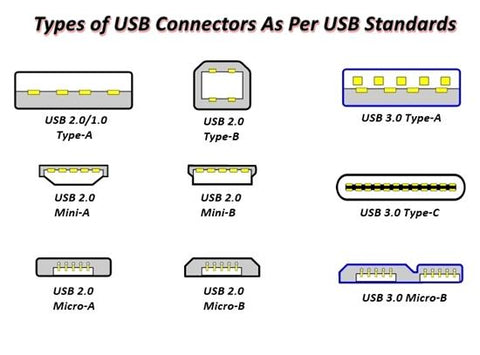
Identifying By USB Types
Below is the list of the most commonly used types of USB cables with plug specifications.
USB Type-A
One end of most USB cables is a type-A connector. This is a very common type of USB connector that you can see on computers, printers, chargers, etc. Typically, it has a black rectangle connector that is most commonly used for data transfer up to the standards of USB 2.0 specification. However, the connector can be blue and red for USB 3.0 and USB 3.2 standards. One end of every USB cable is a type-A connector that is used to connect an IT peripheral to a PC.

Micro-B is a tiny 5-pin connector that is most common with small electronics like older smartphones, power banks, and game controllers. The micro-B connector is used for making a data connection between a PC and these small digital devices. It is also used to deliver power to the smartphone’s battery with a charger. The micro-B USB is still common in budget android smartphones that do not have a USB-C receptacle.
Lightning
The lightning connector is developed and owned by Apple inc. It acts both as a power connector and a data transfer cable. It is most commonly used with Apple’s iPhone, iPad, and iPad. The lightning connector is a proprietary technology so it is exclusive to Apple devices only. The main identification feature of this connector is its unique design. It features 8 pins on both sides which enables you to use it reversibly.
USB Type-C
You must know what is a USB-C port as this is the most common connector today. USB-C is the most recent standard of USB technology. It is widely found in smartphones, modern laptops, tablets, power banks, etc. USB-C features a 24-pin reversible plug which means that you can plug it either up or down. Besides, USB-C offers data transfer speeds up to 20Gbps. See our collection of Anker USB C chargers which can fast charge your smartphones, laptops, power banks, chargers, etc. in a convenient and safe way.

Identifying By USB Versions
Different versions of the USB are listed below.
-
USB 1.0: It was launched in 1996 and can operate at a maximum speed of 1.5 Mbit/s.
-
USB 1.1: Launched in 1998 and provides a maximum transfer rate of 12 Mbit/s. It can output a max current of 500mA.
-
USB 2.0: Can operate at a maximum speed of 480 Mbit/s and can output 1.8 amperes at 5 volts DC. A black plug mostly identifies itself as USB 2.0.
-
USB 3.0: What is a USB 3 port? First appeared in 2008 with significant changes in the data transfer rate. It can operate at a maximum speed of 5Gbps. It also supplies 1.8 amperes at 5 volts. It features a type-A plug with five extra pins for its working, 4 other pins are for backward compatibility with USB 2.0. USB 3.0 plugs are mostly blue. The cables have a superspeed logo (SS5). SS5 means SuperSpeed 5Gbps.
-
USB 3.1: Came to business five years after its predecessor. It can operate at a maximum data transfer rate of 10Gbps. USB 3.1 cables have a superspeed logo (SS10). SS10 means SuperSpeed 10Gbps.
-
USB 3.2: A final upgrade to USB 3.0 came in 2017 as USB 3.2. It is known to transfer data at 20Gbps. USB 3.2 cables have a superspeed logo (SS20). SS20 means SuperSpeed 20Gbps.
-
USB4: USB4 was launched in 2019 with a maximum data transfer rate of 40Gbps. It can output a power of 100 watts. USB4 cables have a superspeed logo (SS40). SS40 means SuperSpeed 40Gbps.
-
USB4 v2: It is the latest version of the USB (launched in 2022) specification with the highest data transfer rate of 120Gbps to date. This version is still new and its cables may not be available to purchase at this time.
Things To Know When Buying USB Cable
Before buying a USB cable, you should be aware of the following things.
-
USB Type: Before buying a cable for yourself, decide what type and version of USB you want to buy. Cables can have different types of USB connectors as we talk above. Find the USB cables with the right connectors for your devices.
-
Manufacturer: Always buy USB cables from reliable manufacturers only because they use high-quality materials to manufacture a cable.
-
Certification: Before buying a USB cable check for its safety certifications. These certifications ensure that the cable is safe to use under normal conditions without the risk of fire, short-circuit, and electric shock. These safety certifications are issued to manufacturers by the government.
-
Build Type: Rubber USB cables are common, but they get some environmental wear and tear over time. You can also buy braided USB cables because they are sturdier and more resistant to kinks and twists.
Conclusion
We hope that you won’t be having any further doubts about the types of USB cables after reading this definitive article. Because there are many variants of USB cables so, to get the right one, you’d better be familiar with each of its types and versions. Don’t get a USB cable without knowing these details because there are chances that you’ll end up buying the wrong one. We also suggest you check more quality USB cables so that you can find the right one for your needs.
FAQ about Types of USB Cables
-- How Many Types of USB Cables Are There?
There are about 8 types of USB cables such as USB type-A, type-B, type-C, micro-A & B, lightning, and mini-A & B. However, not every USB cable is in active use today. For example, lots of micro-B cables which are widely seen in small items like speakers, microphones, etc, are upgrading to USB type-C cables to get a faster and safer transfer.
-- How Do I Know If I Have a USB 2.0 or 3.0 Cable?
Every USB cable’s connector has a plastic block on which the data and power pins sit. If the plastic block is black, it is a USB 2.0 cable. If it is blue, then the cable is USB 3.0. And if the plastic block is red, this tells that the cable is of USB 3.2 standard. Usually, you can tell a USB 2.0, USB 3.0, or USB 3.2 cable in this way for branded cables.
-- Can I Use a 3.0 USB Cable With a 2.0 Device?
Yes! Every USB 3.0 cable is backward compatible with USB 2.0 devices. So, a USB 3.0 cable can be used with a USB 2.0 device in a plug-and-play manner. But, remember that using a USB 3.0 cable with a USB 2.0 device provides data transfer speed up to the standards of USB 2.0 only.

Cables·10/05/2023
Exploring Apple's Transition to USB-C
Cables·05/04/2023
HDMI Cable: A-Z Explained












