
How to Daisy Chain Monitors with HDMI
In today's digital age, maximizing productivity often means utilizing multiple monitors to enhance workflow efficiency. Daisy chaining monitors offer a streamlined solution, allowing seamless connectivity between displays without the hassle of a complex setup. So, can you daisy chain monitors with HDMI? How to daisy chain monitors with HDMI? In this blog, we dive into the essentials of daisy chaining monitors in an HDMI setting. In particular, we’ll cover topics ranging from the advantages of daisy chaining monitors to the common alternatives to daisy chaining with HDMI. Without further ado, let’s dive right in!
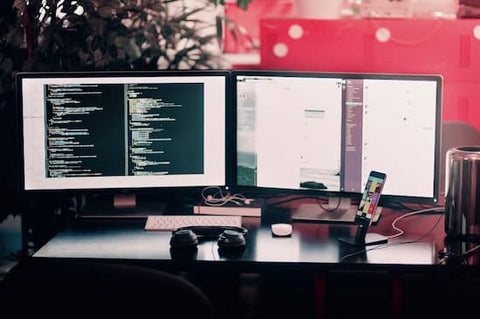
Advantages of Daisy Chaining Monitors
Actually, daisy chaining monitors presents a plethora of advantages that can significantly enhance your computing experience, for example:
Simplified Cable Management: With just one cable connecting each monitor to the next, daisy chaining reduces clutter and creates a cleaner workspace.
Enhanced Multitasking: Daisy chaining expands your screen real estate seamlessly, allowing you to spread out your work across multiple displays without sacrificing image quality or resolution.
Hassle-Free Setup: Fewer cables to connect and configure means a quicker and more straightforward installation process, saving time and effort.
Does HDMI Support Daisy Chaining Monitors?
Now we know daisy chaining monitors can optimize your workspace for improved productivity and efficiency. But can you daisy chain monitors with HDMI cables alone? While HDMI cables are ubiquitous for connecting devices, they alone can't accomplish daisy chaining by themselves. To achieve this, you'll require additional equipment such as HDMI splitters or HDMI MST (Multi-Stream Transport) hubs.
HDMI splitters allow a single HDMI signal to be split and transmitted to multiple monitors simultaneously. On the other hand, HDMI MST hubs act as a central hub, enabling the connection of multiple monitors to a single HDMI output port on your device. HDMI splitters and MST hubs effectively facilitate daisy chaining by managing the distribution of the HDMI signal to each monitor in the chain, ensuring seamless connectivity and optimal performance.
Step-by-Step Guide to Daisy Chain Monitors Using HDMI
To successfully daisy chain monitors using HDMI, please follow the step-by-step guide below.
Necessary Equipment and Tools
Before you begin, ensure you have the following:
Monitors: Make sure your monitors come equipped with HDMI input ports.
HDMI Cables: High-quality HDMI cables for connecting your monitors.
Device with HDMI Output: This could be a laptop, desktop, or any other compatible device.
Setting Up Your Monitors
Below are the processes of HDMI daisy chaining using either HDMI splitters or HDMI MST hubs.
Using HDMI Splitters:
- Connect one end of an HDMI cable to the HDMI output port of your laptop (or of the HDMI adapter, depending on your laptop design).
- Connect the other end of the HDMI cable to the HDMI input port of the HDMI splitter.
- Connect HDMI cables from the output ports of the HDMI splitter to the HDMI input ports of each monitor in the daisy chain.
- Power on your monitors and laptop. Your setup should now be ready.
Using HDMI MST Hubs:
- Connect one end of an HDMI cable to the HDMI output port of your laptop.
- Connect the other end of the HDMI cable to the HDMI input port of the HDMI MST hub.
- Connect HDMI cables from the output ports of the MST hub to the HDMI input ports of each monitor in the daisy chain.
- Power on your monitors and laptop. Your setup should now be ready.
Configuring Display Settings
Once your monitors are connected, you may need to configure your display settings. Access your laptop's display settings to configure how the monitors are arranged and if they should mirror or extend your desktop. In addition, some monitors may require specific adjustments through their on-screen menu to ensure optimal performance.
Effective Solutions for Common Issues
While the daisy chaining process seems pretty simple and intuitive, issues tend to catch us off guard. Below are some most encountered issues and effective troubleshooting techniques.
Signal Degradation or Loss
Ensure all HDMI cables are securely connected, as loose connections can lead to signal loss. Additionally, consider using high-quality cables to minimize signal degradation over longer distances.
Low Resolution
This could be a sign that all the bandwidth supported by your HDMI cable/splitter/ MST hub is used up by your array of monitors. In this case, one way out is to lower the resolution for each monitor so that you can allocate enough bandwidth for extra monitors. Alternatively, upgrading your HDMI splitter, MST hub, or HDMI cable to versions with broader bandwidth capabilities can also expand your capacity for daisy chaining more monitors effectively.
Interference or Image Distortion
Minimize electromagnetic interference by separating HDMI cables from power cables and other sources of interference. Avoid routing cables near devices that emit electromagnetic radiation, such as routers or microwaves.
Alternatives to Daisy Chaining with HDMI
While HDMI daisy chaining is a convenient method for expanding your display setup, there are alternative connectivity options that offer unique advantages. Let's explore two prominent alternatives:
Daisy Chaining with DisplayPort
DisplayPort offers robust daisy chaining capabilities, making it an excellent alternative to HDMI for multi-monitor setups. With DisplayPort, you can dispense with an intermediate device and achieve true daisy chaining, i.e., one monitor is directly connected to another in the chain. Moreover, DisplayPort's support for high bandwidth and advanced features makes it an ideal choice for demanding applications
Daisy Chaining with Thunderbolt
Thunderbolt, developed by Intel in collaboration with Apple, combines high-speed data transfer and video output capabilities in a single interface. Thunderbolt also supports daisy chaining without the requirement for intermediary devices. Thunderbolt's remarkable bandwidth capabilities and versatility make it a preferred choice for professionals and enthusiasts seeking to create expansive multi-monitor setups.

Conclusion
So far, we have presented the steps of how to daisy chain monitors with HDMI. By leveraging the function of an intermediary device such as an HDMI splitter/MST hub, you can effortlessly connect multiple external monitors to a single laptop and expand the display possibilities. Moreover, DisplayPort and Thunderbolt are also great ways for daisy chaining monitors, which can not only maximize your screen real estate but also enhance your workflow by allowing you to multitask more efficiently.
FAQs
Can all monitors be daisy chained using HDMI?
No, not all monitors can be daisy chained using HDMI. However, for the majority of monitors with an HDMI input port, you can daisy chain them using an HDMI splitter/MST hub, HDMI cables, and possibly HDMI adapters too.
What is the maximum number of monitors I can daisy chain?
The maximum number of monitors you can daisy chain depends on the capability of your graphics card, the type of ports available (such as DisplayPort), and the daisy-chaining support of the monitors themselves. Typically, modern graphics cards support daisy-chaining of 3 to 6 monitors.
Is there any loss in display quality when chaining multiple monitors?
In a typical daisy chaining setup, there can indeed be a loss in display quality. Several factors contribute to this potential degradation, including signal attenuation over long cable lengths, limitations in the bandwidth of the HDMI standard being used, and the quality of the HDMI cables themselves. However, these issues can be mitigated by methods like reducing the number of monitors being chained or using high-quality devices.















