
Anker 548 Power Bank (PowerCore Reserve 192Wh)

Light the Way, Power All Day
Anker Reserve Powerbank

Huge Capacity for Multiple Devices

Light Up Your Space During Blackouts

Take Power On the Go

"When I take it with me on outdoor adventures, my friends think it's really cool!"

"Bringing it along road trips ensures that I can keep my essentials charged at all times for total peace of mind."

"I feel secure knowing that I can easily find the power bank during blackouts, as it provides lighting and charging for my family's needs."
What's in the Box

Anker Reserve Power Bank ×1
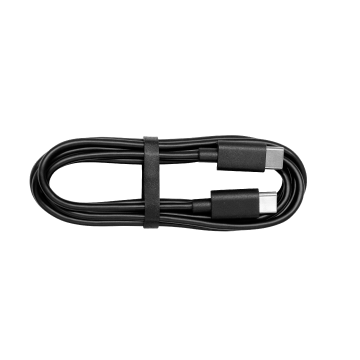
USB-C Cable ×1

Quick Start Quide ×1
Discover Your Ideal Power Solution
FAQ
Q1: Why does the charging pause for a few seconds when I plug in another device?
The power bank reallocates power internally, which takes a few seconds to complete. This is a normal process, so there is no need to worry.
Q2: Why does the device show that it's charging, but the displayed power remains at 0W?
The power bank has a 0.1W resolution. For devices like headphones or smartwatches with high battery levels, the charging power may fall below 0.1W. Rest assured, the power bank continues to charge the device even if the displayed power shows 0W.
Q3: Why does the laptop's battery level decrease when connected to a power bank for charging?
The power bank's USB-C port supports bidirectional charging. Ensure your laptop is charging by checking after connecting the cable and disconnecting once fully charged.
Q4: How do I enable the 'light' feature during power outages?
1. Press the 'light' button to turn on the screen.
2. Long press the 'light' button to activate. 'Auto' indicates it's on.
3. Connect to a power source via USB-C 1.
4. Place where light is unobstructed.
5. Light auto-activates during power outages.
2. Long press the 'light' button to activate. 'Auto' indicates it's on.
3. Connect to a power source via USB-C 1.
4. Place where light is unobstructed.
5. Light auto-activates during power outages.
Q5: How can I adjust the screen timeout settings?
1. When idle with a battery level circle, press the SOS button twice to enter the settings page.
2. Press and hold for 2 seconds to switch between different screen timeout settings.
3. Press the SOS button twice to exit the settings page.
2. Press and hold for 2 seconds to switch between different screen timeout settings.
3. Press the SOS button twice to exit the settings page.























