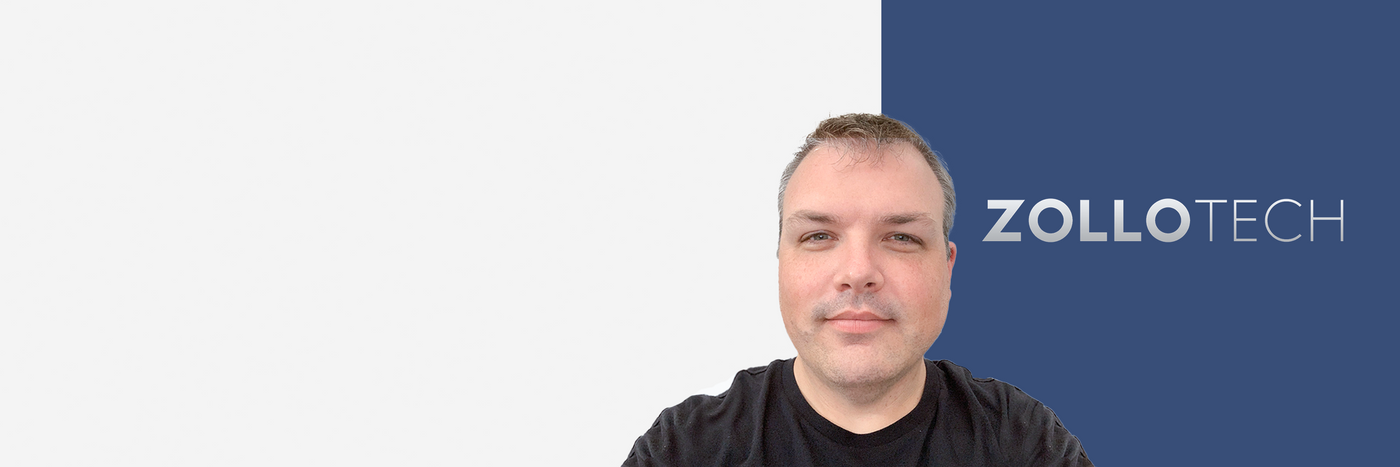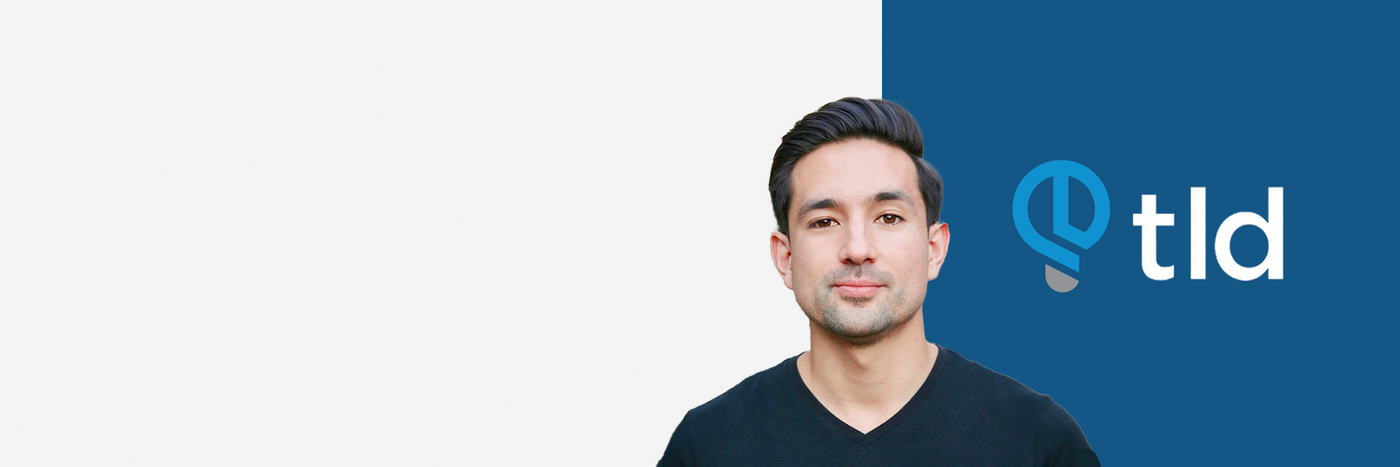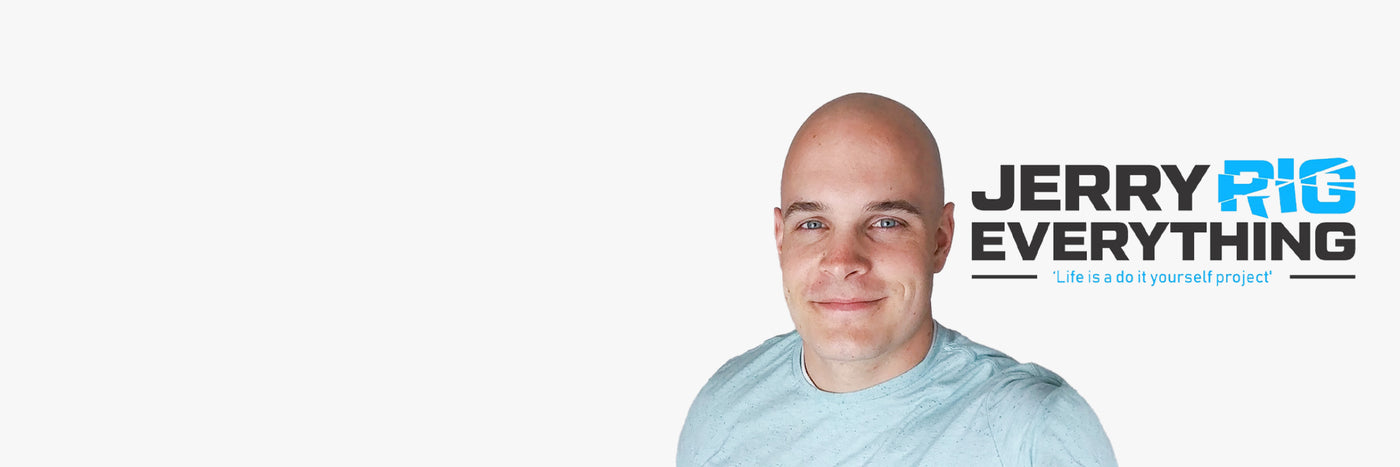FAQ
Q1: Will this dock work with any laptop? How do I make sure my laptop works with this dock?
A: This dock works with laptops with a USB-C port that supports DisplayPort Alt Mode and Power Delivery. To confirm the USB-C port function of your laptop, consult your user manual or contact your laptop’s manufacturer. If your USB-C port doesn’t support DisplayPort Alt Mode, you won’t receive video output. If your USB-C port doesn’t support Power Delivery, the dock will work correctly with video and data (including audio and Ethernet), but would not be able to supply charging to your laptop.
Q2: Do I need to install any drivers to use this dock?
A: No.
Q3: Can I use my own USB-C cable to connect the dock to my laptop?
A: We recommend that you use the 3.2 ft USB-C cable that comes with the dock, however any other USB-C cable with support for USB 3.1 Gen 2 and 100W Power Delivery should work.
Q4: How many monitors does the dock support and what is the maximum resolution supported?
A: This dock supports connection to two external monitors: 1 via HDMI and 1 via DisplayPort.
Single Monitor Resolution: 4K@60Hz (for DisplayPort 1.4) or 4K@30Hz (for DisplayPort 1.2)
Dual Monitor Resolution: 2 x 4K@30Hz (for DisplayPort 1.4) or 2 x 1080p@60Hz (for DisplayPort 1.2).
macOS only supports Single-Stream Transport (SST), and doesn't support Multi-Stream Transport (MST)
Q5: The charging output of the dock is listed as 60W, which is lower than my laptop charger’s output. Will the dock still be able to power my laptop?
A: This dock supports up to 60W of charging via the USB-C upstream port on the front of the dock (indicated with a computer icon). It will charge slower than your laptop charger, but it will still charge at a relatively high speed.
Q6: How to deal with screen drop, black screen, or screen flickering issues when connecting to an external monitor?
A: After the dock has just been connected to the external monitor, it's normal for there to be some degree of flickering. It should go away in a little while. If you experience any screen issues after waking up your laptop, restart the dock; If your laptop or the docking station has not been shut down for a long time and you’re experiencing screen issues, please restart the dock.